- Published on
[Docker] - Dockerize a Spring Boot application.
- Authors

- David Nguyen
Table of Contents
- 1. What are we going to do?
- 2. Setup and add some business logic
- 2.1 - Setup and run our Spring Boot application.
- Step 1: Setting up
- Step 2: Running our application
- 2.2 - Adding some business logic.
- Entities:
- Repositories:
- Services:
- Controllers:
- 2.3 - Setup database on local machine using Docker.
- 2.4 - Packaging application to Jar file.
- 3. Build image using Dockerfile.
- 4. Run the application using Docker compose.
- 5. Summary
1. What are we going to do?
In this post, we will learn how to dockerize a standard Spring Boot application using Docker and Docker Compose. Specifically, we will focus on a backend system that provides APIs using Spring Boot and connects to a PostgreSQL database.
We need to understand how a Spring Boot application will be run and deployed.
Write Dockerfile and build Docker image for the Spring Boot application.
Write Docker compose file and use the created Docker image to run our container for the Spring Boot application.
2. Setup and add some business logic
2.1 - Setup and run our Spring Boot application.
Step 1: Setting up
First of all, let create a Spring Boot application by using https://start.spring.io/.
In this example, I will use
Java 17,Mavenfor dependencies management and packaging project in.jarfile.
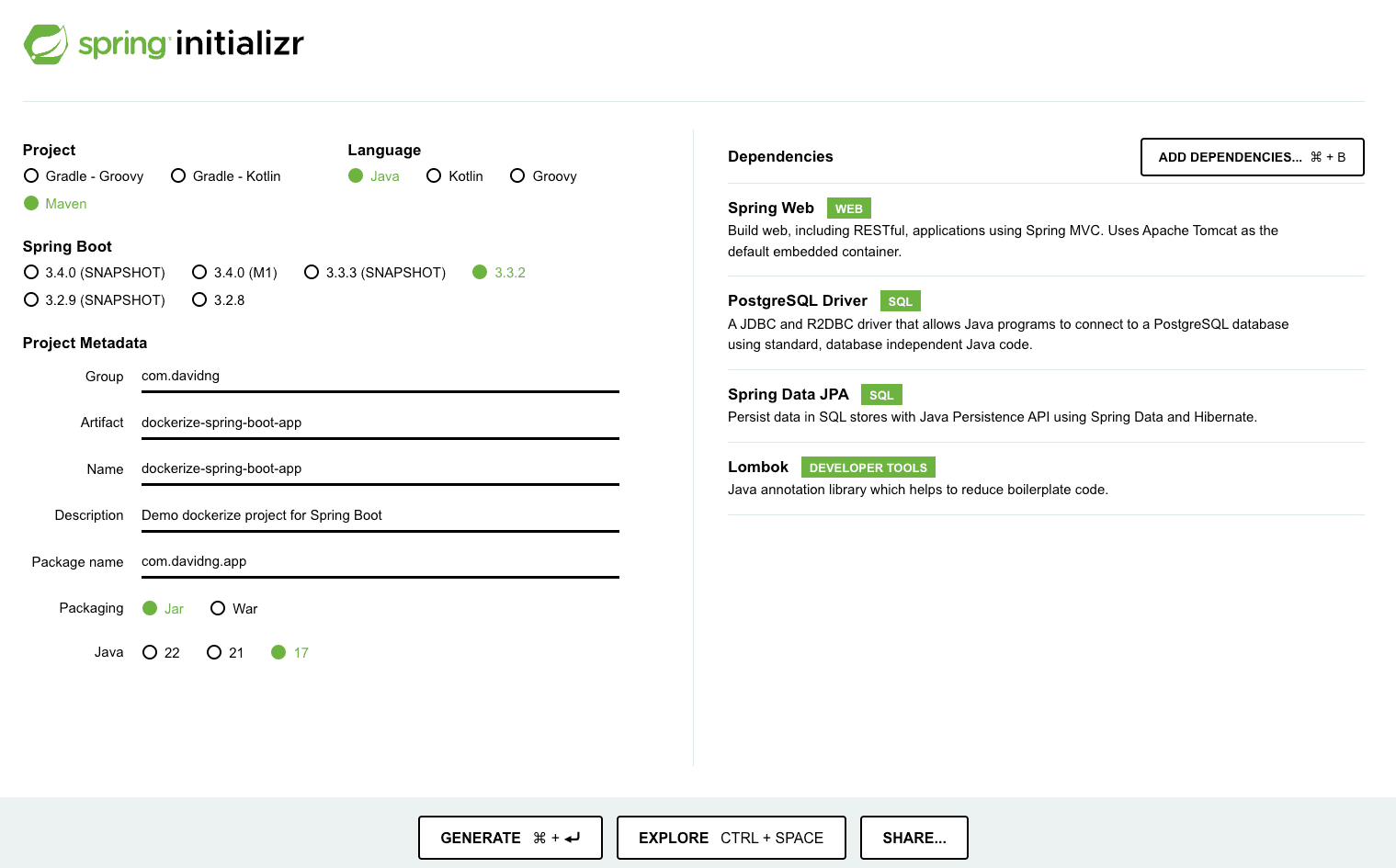
- After that we will create two configuration files with name
application.ymlandapplication-dev.yml(I prefer using.ymlfile instead of.propertiesfile).
=>application.yml: This file will be used for common configuration of the application.
spring:
profiles:
active: dev
server:
servlet:
context-path: /api/v1/
spring.active.profiles: This property specifies the active profile for the Spring application. In this case, it is set to
dev, which means the application will use configuration settings defined under thedevprofile.server.servlet.context-path: This setting defines the context path for the web application. It means that all the endpoints of the application will be prefixed with
/api/v1(it's a common way to specify our versions of APIs). For example, if you have a controller mapped to/users, the full path will be<your base url>/api/v1/users
=> application-dev.yml: This file will be used for development (dev) environment configuration of the application.
spring:
datasource:
url: jdbc:postgresql://localhost:5432/test_db
username: root
password: root
driver-class-name: org.postgresql.Driver
jpa:
hibernate:
ddl-auto: update
show-sql: false
properties:
hibernate:
format_sql: true
database: postgresql
database-platform: org.hibernate.dialect.PostgreSQLDialect
server:
port: 8088
The first part of this file, we defined Spring datasource configuration with
url,username,passwordanddriver-class-nameand Spring JPA configuration withhibernate.ddl-auto,show-sql,properties.hibernate.format,database,database-platformThe second part, we defined a server port configuration which we want to use to public our application.
Step 2: Running our application
The most common way to run our Spring Boot application is by using an IDE like IntelliJ IDEA, which is suitable for the development environment on our local machine.
However, to run our application on a server, we need to package it as a
.jarfile, copy it to the server, and run it as a background service.For detailed instructions on how to do this, please refer to my detailed post here.
2.2 - Adding some business logic.
I understand that this post is about dockerizing a Spring Boot application and that should be the focus. However, I don't want to present a overly simplistic example, such as just exposing an API that returns a String. Business logic is a crucial component of any application, and it deserves attention.
So in this post, we will create two endpoints for a blog application:
/api/v1/posts [GET]: For getting all posts and related comments./api/v1/posts [POST]: For create a post/api/v1/comments [POST]: For create a comment
Note: If you are familiar with implementing this logic, you can follow my code here and proceed to the next part.
Entities:
- A blog application will contain various types of objects, but primarily we have
Postrepresenting articles andCommentfor the comments.
@Setter
@Getter
@Entity(name = "Post")
@Table(name = "tbl_posts")
public class Post {
@Id
@GeneratedValue(strategy = GenerationType.IDENTITY)
private Long id;
private String title;
private String content;
private String slug;
@OneToMany(mappedBy = "post")
private List<Comment> comments;
}
@Setter
@Getter
@Entity(name = "Comment")
@Table(name = "tbl_comments")
public class Comment {
@Id
@GeneratedValue(strategy = GenerationType.IDENTITY)
private Long id;
private String content;
@ManyToOne
private Post post;
}
Repositories:
- Repository layers are used to interact with the database. In our blog application, we will create
PostRepositoryandCommentRepository, both of which will extendJpaRepository.
@Repository
public interface PostRepository extends JpaRepository<Post, Long> {
}
@Repository
public interface CommentRepository extends JpaRepository<Comment, Long> {
}
Services:
- Service layers are used to implement and handle the business logic of our application. In our blog application, we will create
PostServiceandCommentServiceto manage the logic for creating and retrieving posts and comments.
public interface PostService {
PostResp createPost(PostCreateReq req);
List<PostResp> getAllPosts();
}
@Service
@RequiredArgsConstructor
public class PostServiceImpl implements PostService {
private final PostRepository postRepository;
@Override
public PostResp createPost(PostCreateReq req) {
Post post = new Post();
post.setTitle(req.getTitle());
post.setContent(req.getContent());
post.setSlug(req.getSlug());
post = postRepository.save(post);
return PostResp.builder()
.id(post.getId())
.title(post.getTitle())
.content(post.getContent())
.slug(post.getSlug())
.build();
}
@Override
public List<PostResp> getAllPosts() {
List<Post> posts = postRepository.findAll();
List<PostResp> results = new ArrayList<>();
if (!posts.isEmpty()) {
results = posts.stream().map(post -> PostResp.builder()
.id(post.getId())
.title(post.getTitle())
.content(post.getContent())
.slug(post.getSlug())
.comments(!post.getComments().isEmpty() ? post.getComments().stream()
.map(comment -> CommentResp.builder()
.id(comment.getId())
.content(comment.getContent())
.build()).collect(Collectors.toList()) : null)
.build()).collect(Collectors.toList());
}
return results;
}
}
public interface CommentService {
CommentResp createComment(CommentCreateReq req);
}
@Service
@RequiredArgsConstructor
public class CommentServiceImpl implements CommentService {
private final CommentRepository commentRepository;
private final PostRepository postRepository;
@Override
@Transactional
public CommentResp createComment(CommentCreateReq req) {
Long postId = req.getPostId();
Optional<Post> optionalPost = postRepository.findById(req.getPostId());
if(optionalPost.isEmpty())
throw new PostNotFoundException("Comment should belong on a post, but post not found with id " + postId);
Comment comment = new Comment();
comment.setContent(req.getContent());
comment.setPost(optionalPost.get());
comment = commentRepository.save(comment);
return CommentResp.builder()
.id(comment.getId())
.content(comment.getContent())
.postId(comment.getPost().getId())
.build();
}
}
Controllers:
- Controller layers are used to handle requests from the client and receive data from the service layers to return to the client.
@RequiredArgsConstructor
@RestController
@RequestMapping("/posts")
public class PostController {
private final PostService postService;
@PostMapping("/")
public ResponseEntity<PostResp> createPost(@RequestBody PostCreateReq req) {
return ResponseEntity.ok(postService.createPost(req));
}
@GetMapping("/")
public ResponseEntity<List<PostResp>> getAllPosts() {
return ResponseEntity.ok(postService.getAllPosts());
}
}
@RestController
@RequestMapping("/comments")
@RequiredArgsConstructor
public class CommentController {
private final CommentService commentService;
@PostMapping("/")
public ResponseEntity<CommentResp> createComment(@RequestBody CommentCreateReq req) {
return ResponseEntity.ok(commentService.createComment(req));
}
}
2.3 - Setup database on local machine using Docker.
To run our application locally, you need to set up, configure, and create the database first. I will use Docker to create a database container, so you need to install Docker before following my commands.
Start the container with specified user and password:
docker run --name postgre-db -e POSTGRES_USER=root -e POSTGRES_PASSWORD=root -p 5432:5432 -d postgres
- Access the contain:
docker exec -it postgre-db bash
- Access PostgreSQL command line:
psql -U root
- Create a new database:
create database test_db;
=> Now you can run our application and add some testing data.
2.4 - Packaging application to Jar file.
- To package our application you need to run the following command (you have to install maven on your machine first):
mvn clean package -DskipTests
- After packaging, you will find a new directory named
targetin the root folder. Inside this directory, you'll see your.jarfile (e.g.,dockerize-spring-boot-app-1.0.0.jar). You can now run this file directly with a command, and your application will run just as it does when using an IDE.
java -jar dockerize-spring-boot-app-1.0.0.jar
=> The key point here is that to run a Spring Boot application on a server or any platform, such as a Docker container, you first need to package the application as a .jar file.
3. Build image using Dockerfile.
- The first step in dockerizing our application is to create a Docker image. We will define the process step by step in a
Dockerfile.
#Build stage
FROM maven:3.8.7-openjdk-18 AS build
WORKDIR /build
COPY pom.xml .
RUN mvn dependency:go-offline
COPY src ./src
RUN mvn clean package -DskipTests
#Runtime stage
FROM amazoncorretto:17
ARG PROFILE=dev
ARG APP_VERSION=1.0.0
WORKDIR /app
COPY /build/target/dockerize-spring-boot-app-*.jar /app/
EXPOSE 8088
ENV DB_URL=jdbc:postgresql://postgres-sql:5432/test_db
ENV ACTIVE_PROFILE=${PROFILE}
ENV JAR_VERSION=${APP_VERSION}
CMD java -jar -Dspring.profiles.active=${ACTIVE_PROFILE} -Dspring.datasource.url=${DB_URL} dockerize-spring-boot-app-${JAR_VERSION}.jar
=> There are several steps involved, but simply put, there are two main stages to understand:
The first stage is the build stage, where we package our application into a
.jarfile.The second stage is the runtime stage, where we run the packaged
.jarfile as a service with the necessary parameters.
Navigate to the directory (root folder) where the Dockerfile is located and run the command to create the Docker image.
docker build -t dockerize-spring-boot-app:1.0.0 .
4. Run the application using Docker compose.
- Finally, we need to create a Docker compose file to run our application and database as containers.
services:
postgres:
container_name: postgres-sql
image: postgres
environment:
POSTGRES_USER: root
POSTGRES_PASSWORD: root
PGDATA: /var/lib/postgresql/data
POSTGRES_DB: test_db
volumes:
- postgres:/data/postgres
ports:
- 5432:5432
networks:
- test-network
restart: unless-stopped
backend:
container_name: app-api
image: dockerize-spring-boot-app:1.0.0
ports:
- 8088:8088
networks:
- test-network
depends_on:
- postgres
networks:
test-network:
driver: bridge
volumes:
postgres:
driver: local
- Run the command (where you located the Docker compose file).
docker compose up -d
Notes:
We need to set up a container for our database because both our application and database will be running as containers. We should no longer rely on the database from our local machine.
After the application and database are run as containers. You can do some test for our APIs.
- Create a new Post:
/api/v1/posts/[POST]
curl --location 'http://localhost:8088/api/v1/posts/' \
--header 'Content-Type: application/json' \
--data '{
"title":"Post 01",
"content":"Conent of post 01",
"slug":"this-is-slug-of-post-01"
}'
- Create a new Comment:
/api/v1/comments/[POST]
curl --location 'http://localhost:8088/api/v1/comments/' \
--header 'Content-Type: application/json' \
--data '{
"content":"this is comment on post 01",
"postId":2
}'
- Get all Post with Comments.
/api/v1/posts/[GET]
curl --location 'http://localhost:8088/api/v1/posts/'
5. Summary
In this post, we explored how to dockerize a Spring Boot application using Docker and Docker Compose. Although this project is a simple demo, it provides a fundamental understanding for beginners and is easy to develop. I hope you find it helpful and that you learn something valuable from it!
See you in the next posts. Happy Coding!